Installation Guide
Detaillierte Installationsanweisungen für verschiedene Umgebungen.
🖥️ Systemanforderungen
Minimale Anforderungen
- CPU: 1 Core, 1 GHz
- RAM: 512 MB
- Speicher: 1 GB freier Speicherplatz
- OS: Linux, Windows, macOS
Empfohlene Anforderungen
- CPU: 2+ Cores, 2+ GHz
- RAM: 2+ GB
- Speicher: 5+ GB freier Speicherplatz
- OS: Linux (Ubuntu 20.04+ / Debian 11+)
🛠️ Software-Abhängigkeiten
Node.js Installation
Ubuntu/Debian
bash
# NodeSource Repository hinzufügen
curl -fsSL https://deb.nodesource.com/setup_20.x | sudo -E bash -
sudo apt-get install -y nodejs
# Verifikation
node --version # sollte v20.x.x zeigen
npm --versionWindows
- Downloaden Sie Node.js von nodejs.org
- Führen Sie den Installer aus
- Starten Sie die Eingabeaufforderung neu
- Prüfen Sie:
node --version
macOS
bash
# Mit Homebrew
brew install node@20
# Oder von nodejs.org herunterladenDocker Installation
Ubuntu/Debian
bash
# Docker installieren
sudo apt update
sudo apt install docker.io docker-compose
sudo systemctl enable docker
sudo systemctl start docker
# Benutzer zur Docker-Gruppe hinzufügen
sudo usermod -aG docker $USER
# Neuanmeldung erforderlichWindows
- Installieren Sie Docker Desktop
- Starten Sie Docker Desktop
- Aktivieren Sie WSL2 Integration (falls verfügbar)
macOS
bash
# Mit Homebrew
brew install --cask docker
# Oder Docker Desktop von docker.com herunterladen📂 Projektstruktur
discord-bot/
├── discord_bot/ # Bot-Quellcode
│ ├── src/
│ │ ├── index.ts # Haupteinstiegspunkt
│ │ ├── commands/ # Slash Commands
│ │ ├── database/ # Datenbankschicht
│ │ └── api/ # Express API
│ ├── package.json
│ └── tsconfig.json
├── frontend_dashboard/ # React Frontend
│ ├── src/
│ │ ├── App.tsx # Hauptkomponente
│ │ ├── components/ # UI-Komponenten
│ │ └── services/ # API-Services
│ ├── package.json
│ └── vite.config.ts
├── docs/ # VitePress Dokumentation
├── .env # Umgebungsvariablen
├── docker-compose.yml # Docker-Konfiguration
└── README.md🔧 Manuelle Installation
1. Repository Setup
bash
# Repository klonen
git clone https://github.com/yourusername/discord-bot.git
cd discord-bot
# Umgebungsdatei erstellen
cp .env.example .env
# Bearbeiten Sie .env mit Ihren Werten2. Bot Installation
bash
cd discord_bot
# Dependencies installieren
npm install
# TypeScript kompilieren
npm run build
# Datenbank initialisieren
npm run init-db
# Bot starten
npm start3. Frontend Installation
bash
cd frontend_dashboard
# Dependencies installieren
npm install
# Entwicklungsserver starten
npm run dev
# Oder für Produktion bauen
npm run build
npm run preview4. Dokumentation Installation
bash
cd docs
# Dependencies installieren
npm install
# Entwicklungsserver starten
npm run dev
# Oder für Produktion bauen
npm run build🐳 Docker Installation
Einfache Installation
bash
# Alle Services starten
docker-compose up -d
# Logs verfolgen
docker-compose logs -f
# Services stoppen
docker-compose downErweiterte Docker-Konfiguration
yaml
# docker-compose.override.yml für lokale Entwicklung
version: '3.8'
services:
discord-bot:
volumes:
- ./discord_bot:/app
- /app/node_modules
environment:
- NODE_ENV=development
command: npm run dev
frontend:
volumes:
- ./frontend_dashboard:/app
- /app/node_modules
command: npm run dev🔒 Sicherheitskonfiguration
Firewall-Einstellungen
bash
# Ubuntu UFW
sudo ufw allow 3000/tcp # Frontend
sudo ufw allow 3001/tcp # API
# Oder nur für localhost
sudo ufw allow from 127.0.0.1 to any port 3000
sudo ufw allow from 127.0.0.1 to any port 3001SSL/TLS (Produktion)
nginx
# nginx.conf für SSL
server {
listen 443 ssl;
server_name your-domain.com;
ssl_certificate /path/to/cert.pem;
ssl_certificate_key /path/to/key.pem;
location / {
proxy_pass http://localhost:3000;
proxy_set_header Host $host;
proxy_set_header X-Real-IP $remote_addr;
}
location /api/ {
proxy_pass http://localhost:3001;
proxy_set_header Host $host;
proxy_set_header X-Real-IP $remote_addr;
}
}📊 Performance-Optimierung
Systemkonfiguration
bash
# Node.js Memory Limit erhöhen
export NODE_OPTIONS="--max-old-space-size=2048"
# PM2 für Prozessmanagement
npm install -g pm2
pm2 start discord_bot/dist/index.js --name discord-bot
pm2 startup
pm2 saveDocker-Optimierung
dockerfile
# Multi-stage Build für kleinere Images
FROM node:20-alpine AS builder
WORKDIR /app
COPY package*.json ./
RUN npm ci --only=production
FROM node:20-alpine
WORKDIR /app
COPY --from=builder /app/node_modules ./node_modules
COPY . .
CMD ["node", "dist/index.js"]✅ Installations-Verifikation
Systemprüfung
bash
# Node.js Version prüfen
node --version
# Docker Version prüfen
docker --version
docker-compose --version
# Ports prüfen
netstat -tlnp | grep :3000
netstat -tlnp | grep :3001
# Disk Space prüfen
df -hService-Tests
bash
# Bot Health Check
curl http://localhost:3001/api/health
# Frontend Test
curl http://localhost:3000
# Database Test
sqlite3 data/bot.db ".tables"🆘 Häufige Probleme
Port bereits in Verwendung
bash
# Prozess finden und beenden
sudo lsof -i :3000
sudo kill -9 <PID>
# Oder andere Ports verwenden
PORT=3002 npm startBerechtigungsfehler
bash
# Node.js Berechtigungen
sudo chown -R $USER:$USER ~/.npm
sudo chown -R $USER:$USER /usr/local/lib/node_modules
# Docker Berechtigungen
sudo usermod -aG docker $USER
# Neuanmeldung erforderlichSpeicherprobleme
bash
# Cache leeren
npm cache clean --force
docker system prune -a
# Swap aktivieren (Linux)
sudo fallocate -l 2G /swapfile
sudo chmod 600 /swapfile
sudo mkswap /swapfile
sudo swapon /swapfile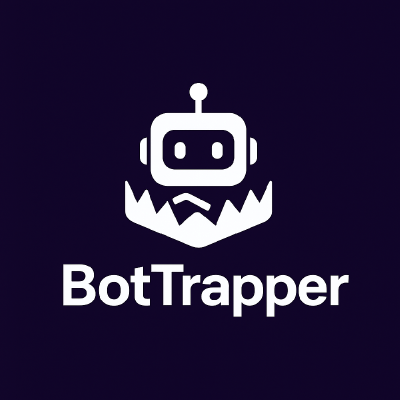 BotTrapper
BotTrapper